Adding courses via Student Self-Service
You can add most courses using Student Self-Service until the last day to add courses (end of the registration period) in each semester.
You are responsible for ensuring that your course registrations are accurate and appropriate for your program. If you’re unsure about which courses to register for, make sure to review the information on selecting courses.
For this guide, desktop screenshots are used. If the mobile view differs significantly, click the + Mobile view accordion menu below the desktop screenshot to display a mobile screenshot.
Jump to
• Add a course
• Adding linked classes (i.e. lectures & labs)
• Conditional add and drop
• Waitlisting courses
From my.mun.ca/student click the Registration button within the Student Self-Service channel.
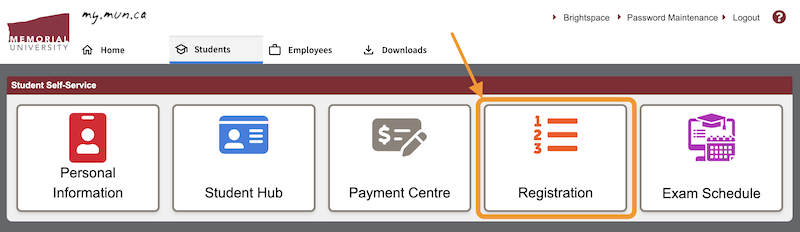
From the Registration home page, click Register for Classes.
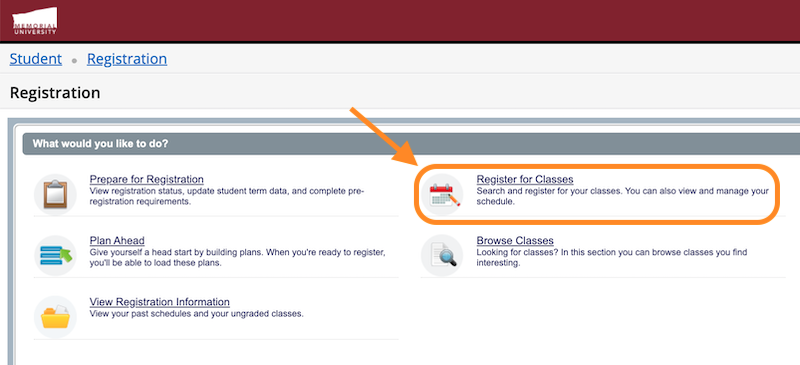
On the following screen, make sure you select the correct term. For example, 2025-2026 Fall.
Add a course
There are two methods for adding courses:
- through the Find Classes tab, or
- through the Enter CRNs tab.
Find Classes method
This method allows you to search classes by subject and/or course number. If you used the Browse Classes page to search for courses before your registration, this is a mirror of that screen. You can use the Advanced Search option to further refine your search.
On the Register for Classes screen, click the Find Classes tab.
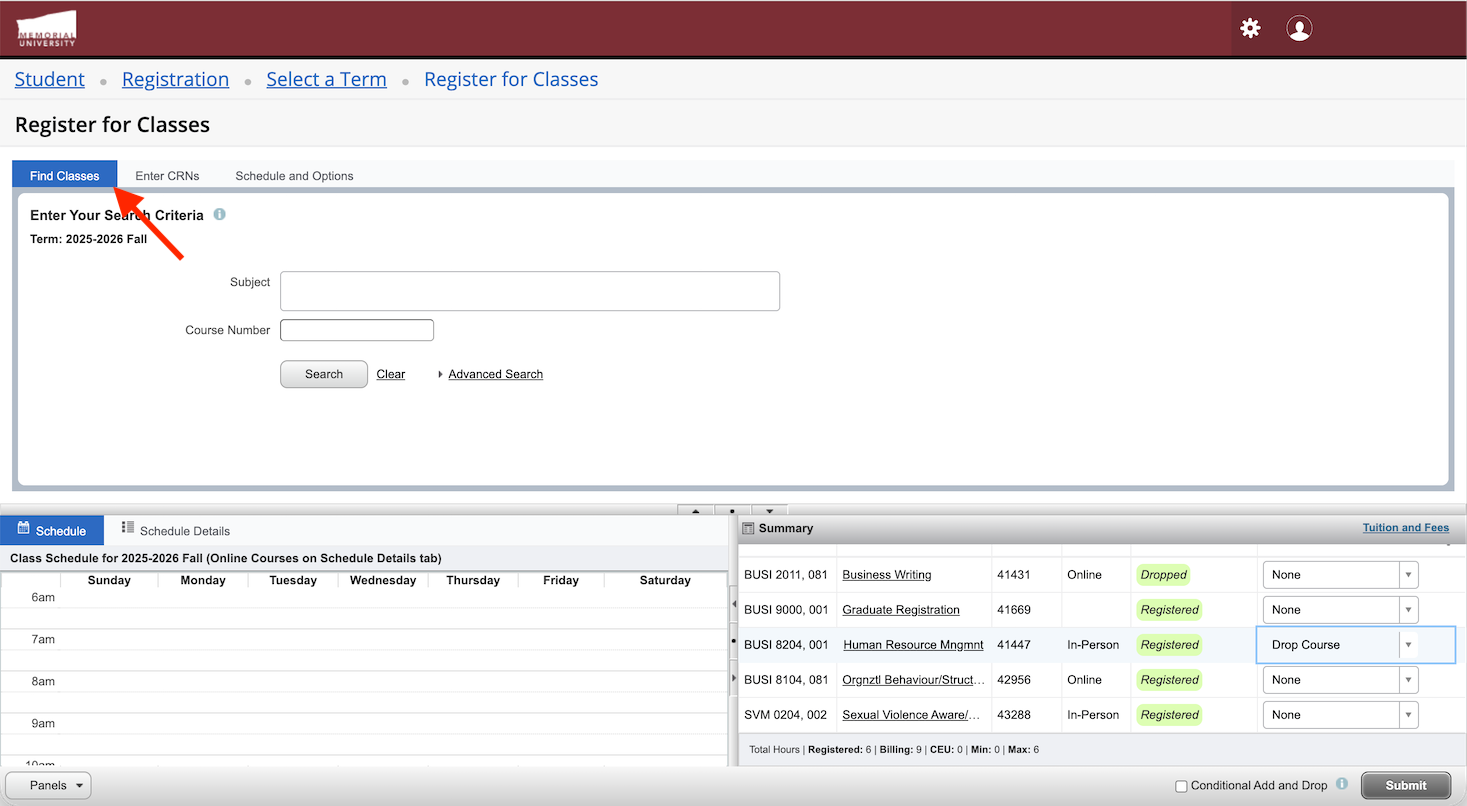
To view the Search for Classes block on a mobile device, click the Panels button in the bottom left, then click the Hamburger menu (three horizontal stacked lines) to display the Find Classes, Enter CRNs and Schedule and Options tabs.
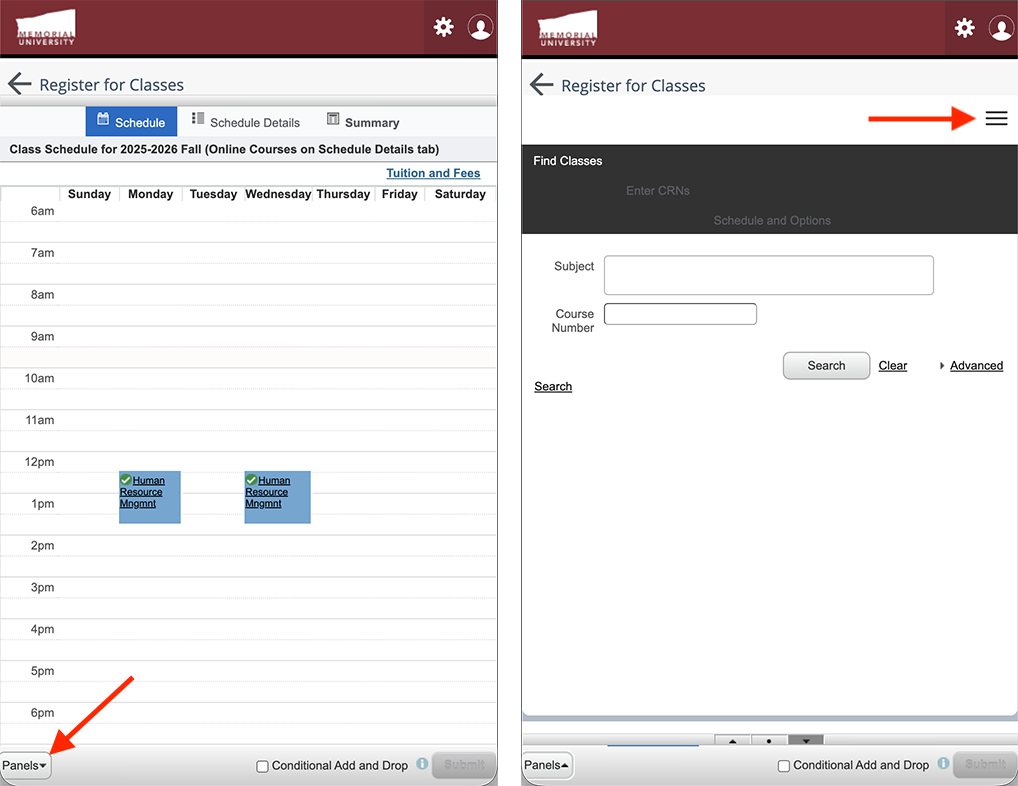
Enter the Subject you are searching for or add in multiple subjects then click the Search button. If you are looking for a particular course number, enter that in the field below.
Narrow your search by clicking the Advanced Search link and select from Under Advanced Search you will be able to narrow results by a variety of fields, including:
- Open sections only (*new*)
- Campus
- Course number range
- Course level
- Instructor
- Start and end times
- Meeting days of the week
Select the course you want.
Click the Add button to add the course to the Summary block.
Your added courses will display as Pending in the Summary block. Click the Submit button to confirm your selections.
Enter CRNs method
This method allows you to quickly register for a class if you know the course reference number (CRN).
On the Register for Classes screen, click the Enter CRNs tab. On a mobile device, you may need to click the Panels button in the bottom left to reveal this box.
Enter the CRN for the class you want to add. To add multiple CRNs click the +Add Another CRN link.
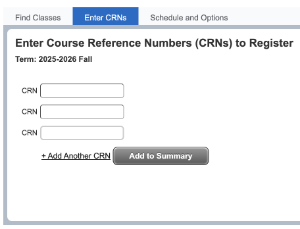
Once you've added all the CRN(s) click the Add to Summary button to add your classes to the Summary block.
Your added CRNs will be listed as Pending in the Summary block. Click the Submit button to confirm your selections.
Adding linked classes (i.e. lectures and labs)
For certain courses you must register for both a lecture and lab section at the same time. If you try to register for only one of the linked courses, you will receive an error notifying that you must register for all linked sections at once. To view and add linked classes:
From the Find Classes screen, click the View Linked button.
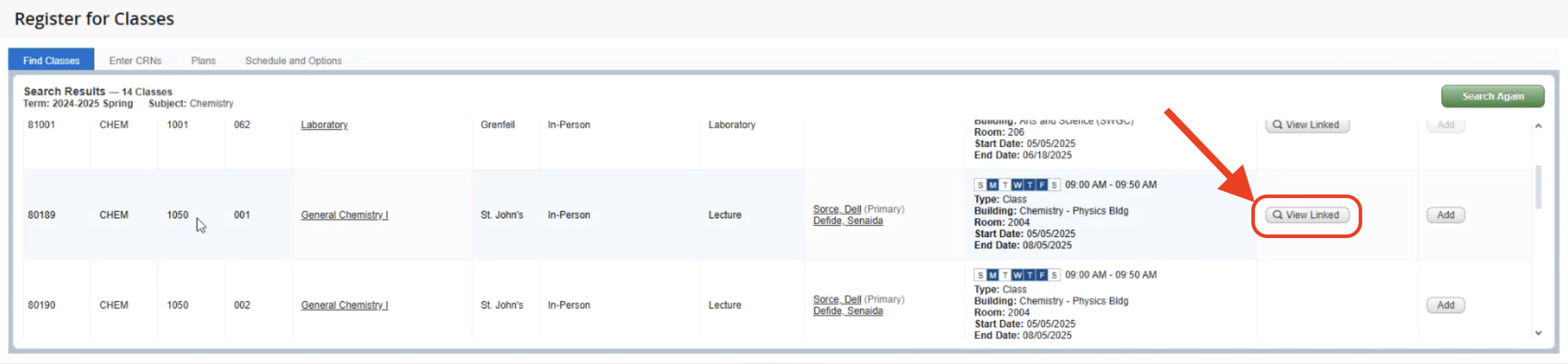
This will display the labs that are linked to this specific lecture section. To add both the lecture and lab to your Summary block at the same time, click the Add All button.
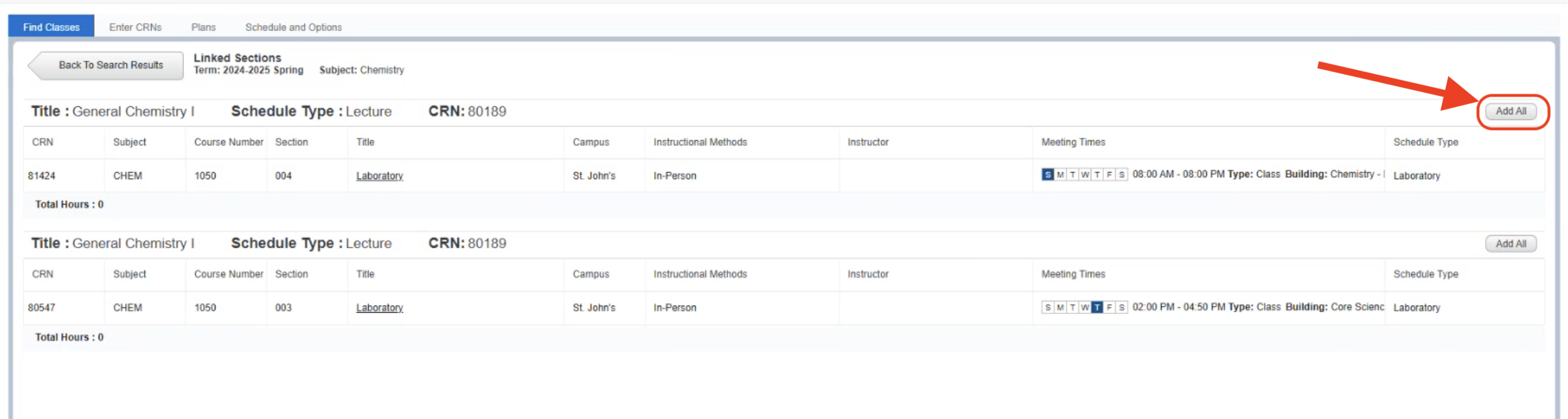
Both the lecture and lab will display in the Summary block as Pending. Click the Submit button to confirm your additions and add the lecture and lab to your schedule.
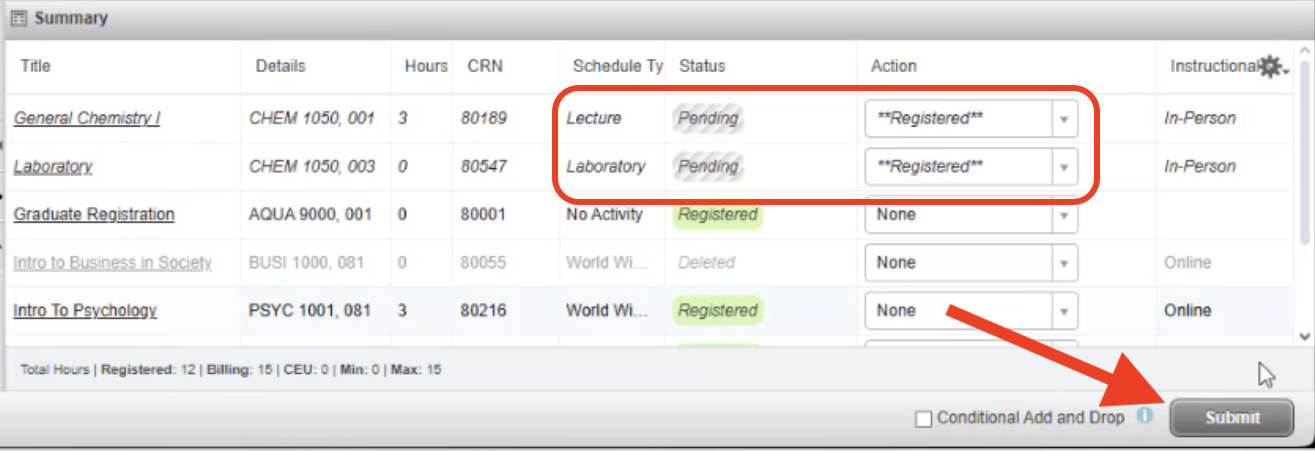
Conditional add and drop
Located next to the Submit button in the Summary block, use the Conditional Add and Drop option when you want to drop a course from your schedule on the condition that you can successfully add a new course to your schedule without any errors. Use this option if you are looking to swap sections or courses and do not want to lose your seat in the currently registered course until you are successfully added to the new course.
Using the Action dropdowns, make sure one course has **Registered** selected and at least one other course has Drop Course selected. Click the Conditional Add and Drop checkbox and then Submit to process your changes.
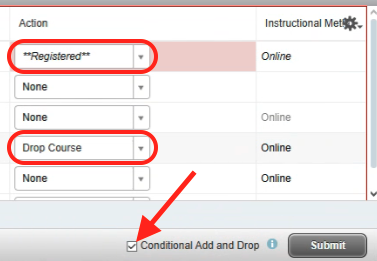
The system will make sure that you meet all the prerequisites, reserves and restrictions of the course you are adding before it completes the process. If you do not meet a condition you will get a notification letting you know that the requested changes were not made to your schedule.
Waitlisting courses
If you attempt to register for a course for which you don't meet the reserves or if the course is full, you will receive an error message in the top-right corner.
Learn more about waitlists including how to add yourself to a waitlist and how to action the new notification email alerting you to an available seat in a waitlisted course.
Looking for help?
St. John's campus students
Contact the Registrar's Office via registrar@mun.ca, phone 709 864 4445 or drop by the front counter at A 2003.
Grenfell Campus students
Contact the Registrar's Office at 709 637 6298 or (toll-free) 1-866-381-7022 or email gcacademicadvising@mun.ca.
Alternate registration form
If you are not able to register online due to internet problems or restrictions, the university has an alternate registration option. The Alternate Registration form must be filled out and emailed to registrar@mun.ca before your assigned registration window. This option is not available if you have outstanding fees or if there are time conflicts in your schedule.