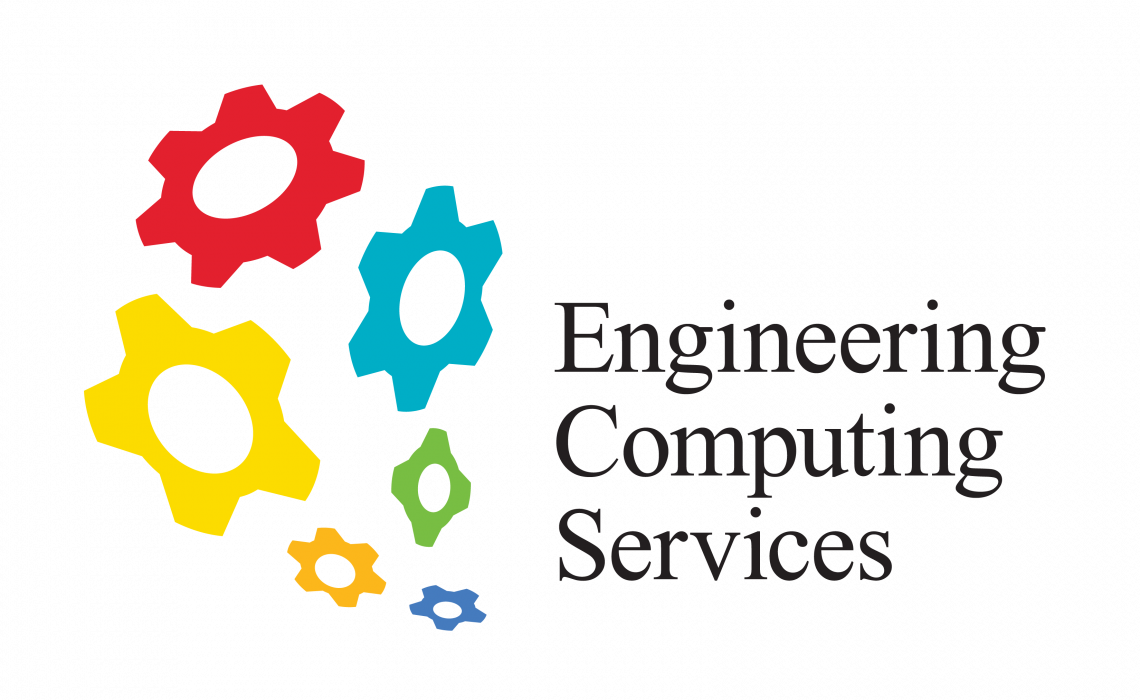FAQ
How to...
There are two choices when buying a new University computer:
- Buying from IT Procurement or
- Buying from a different source
Buying from IT Procurement
- Go to www.mun.ca/itprocurement and choose from the options available
- Submit your items in the cart and a quote will be emailed to you
- Have your department secretary process the quote from the correct account
- The computer will be delivered to the ECS office. We will open a ticket when it arrives and ask what software you would like to have installed. Once the software is installed we will notify you to come and pick up your computer. If you need help getting everything connected, we would be happy to help.
Buying from a different source
- Find the computer that you would like to purchase – there are some restrictions as to what can be added to the Engineering network. You must have a ‘Pro’ version of the Windows OS – not a ‘Home’ version.
- If the computer price is greater than $1000, then you will need to get 3 quotes for this computer (or a comparable computer) from 3 separate sources. One of these sources must be from IT Procurement.
- Once you have the quotes (or if the computer is not over $1000), you can proceed with the purchase. It will be up to you and your department as to how the invoice is paid.
- When the computer arrives, you will need to open a ticket with ECS to have the software installed. Once the software is installed we will notify you to come and pick up your computer. If you need help getting everything connected, we would be happy to help.
Please note: All laptop computers that are purchased with University funds MUST have bitlocker encryption enabled or McAfee Endpoint Encryption (MEE) software installed. ECS will ensure that this is completed during the setup of the laptop.
To set up a video conference, you will need to:
1. Set up a date and time with the other parties.
2. Book a video conference room / or video conference equipment.
- Rooms can be booked through the department secretaries. The attached document outlines the equipment that is available in each of the meeting rooms in the SJ Carew building.
3. Engage CITL or ECS to help set up the equipment or provide an online meeting space (if required). They will need at least one week of advance notice to ensure that the resources are available.
Printers
Printing securely on the Xerox printers is a fairly simple process:
- Go to ‘Print Options’ on the print dialog.
- Click on the ‘Properties’ button
- Choose Job Type ‘Secure Print’
- Enter a Passcode
When you go to the printer, find your job by hitting the Job Status button and going to the Secure Jobs tab. Click on your job and it will ask you for your passcode. Once you have entered it, you must click on your job again and select ‘Release’.
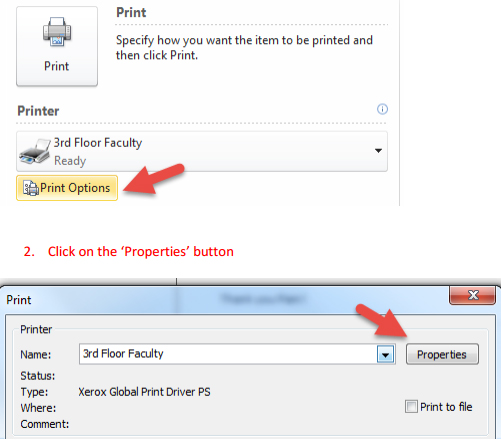
The following link has a series of training videos for the Xerox printers:
Students
Easily accessible printers for LabNet accounts can be found in:
- EN3000 / EN3029 Lab
- Student Success Centre (EN3076)
- QEII Library
LabNet printers can also be found in:
- Department Home Rooms
For non-LabNet printing, the Xerox printer in the ECS Office (EN3020) will print from a USB stick (PDF files only). The cost is 3 cents per page and scanning is free. You pay by swiping your student card. The money is deducted from your printing account.
If there are issues with any of the printers, please let ECS know by submitting a support ticket. Toner and paper can be received from the ECS office (EN3020).
Faculty / Staff
There are two Faculty printers found in:
- EN3002
- EN4002A
Faculty and Staff members require a code to use these printers. If you need a code, please submit a support ticket.
ECS supports and supplies paper and toner for the following printers:
- All Xerox workstations (all Engineering locations)
- All classrooms and teaching labs
- All Department home rooms
We do not supply toner and paper for the individual grad rooms. It is up to the graduate supervisor to supply these materials.
If you are in a supported room, please submit a help ticket or come by EN3020 during office hours and we will help you out.
Vendor Support
- Go to www.dell.com/support/incidents/ca/en/cabsdt1/phone/tagchange
- Enter the tag number found on the back of the computer.
- Once you enter the tag number, you are sent to a webpage which tells you if your computer is still under warranty and to call technical support at 1-866-362-5350 with your Express Service Code number.