WHMIS
Provincial Health and Safety legislation requires that Memorial ensure the health and safety of its employees and students. All students enrolled in chemistry courses will be exposed to chemicals and therefore are required to complete WHMIS/Laboratory Safety Training using the Desire2Learn system at DELTS (http://www.delts.mun.ca/). Students who successfully complete the training must print the certificate showing that the program was successfully completed and must show it to their laboratory instructor at their first laboratory session of all of their chemistry courses.
In order to have access to the online course, students must first register for SFTY 1000 (CRN: 57267 or 87414 in Intersession), through Memorial Self-Service. No tuition is charged for this course. Students can then log into Desire2Learn with their my.mun.ca login ID and access the courses; access will be available within 24-48 hours of completion of the registration. Students must provide verification that they have successfully completed the WHMIS and Laboratory safety courses to their lab instructor or supervisor prior to the start of laboratory classes.
The course involves reading online material, viewing videos, and taking two quizzes. Some have estimated that it will take a few hours to complete the course (may be done in several sittings).
If you have any other questions related to login, the Desire 2 Learn (D2L) helpline is 864-8700 Option #3. Or you can log on to Memorial@home Live Support Online.
Please Note: Faculty and Staff members of Memorial University can register for Safety 1000 by submitting a training request thought the Department of Health and Safety Webpage.
- How to register
- How to enter the course
- How to find the course material
- How to take the quizzes
- How to complete the course
- How to register: See http://www.mun.ca/regoff/registration/web_register.php for detailed instructions.
- Go to Memorial Self-Service
- Log in and go to the Student Main Menu. Click on Registration.
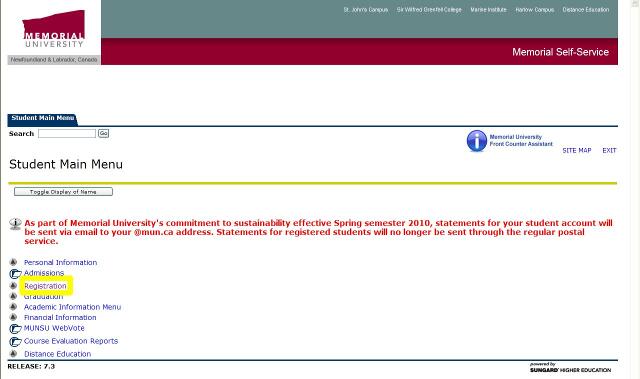
- On the Registration page, click on "Look up Course Offerings"
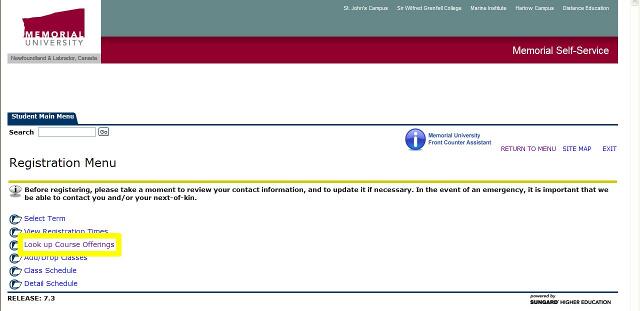
- Select the current term:
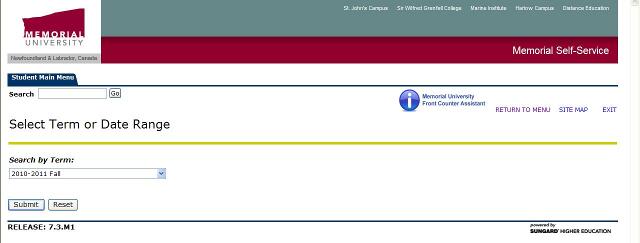
- Select subject "Safety":
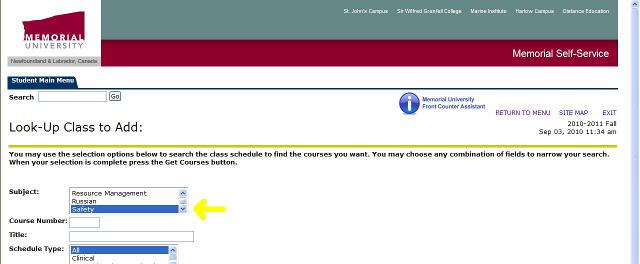
- There will be one section for the St. John's Campus; select that one:
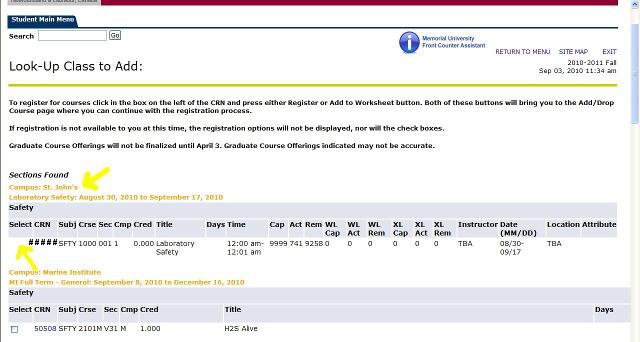
- How to enter the course:
- Go to http://online.mun.ca and log in with your MUN Login ID and password:
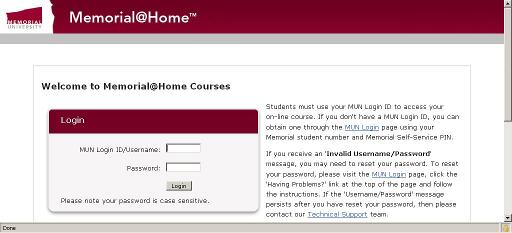
- On the left you will see a list of current courses. You may see some of your on-campus courses listed there, as well as any distance courses you are registered for. Click on the "Safety" course.
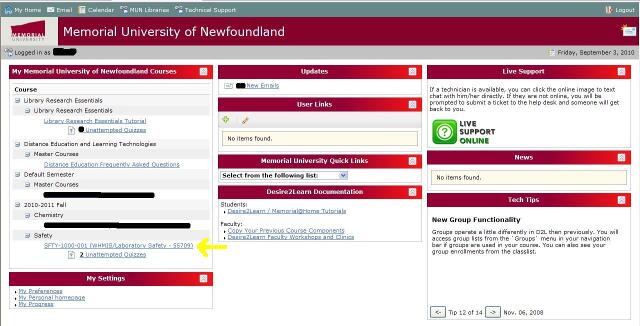
- You will then see the main course webpage. Notice in particular four key features: "Content", "Quizzes", "Grades", and "Technical Support". If you have problems accessing or using the course, contact Technical Support.
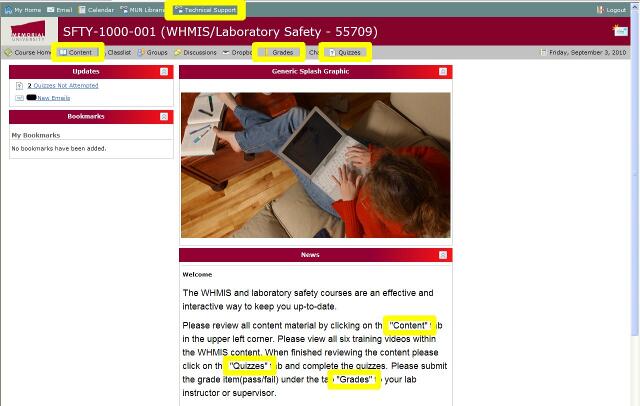
- Go to http://online.mun.ca and log in with your MUN Login ID and password:
- How to find the course material:
- Clicking on "Content" link on the gray bar will take you to the main content page, where the content (text and videos) is presented in two sections, WHMIS and Laboratory Safety. Clicking on "Welcome" will take you to the first slide.
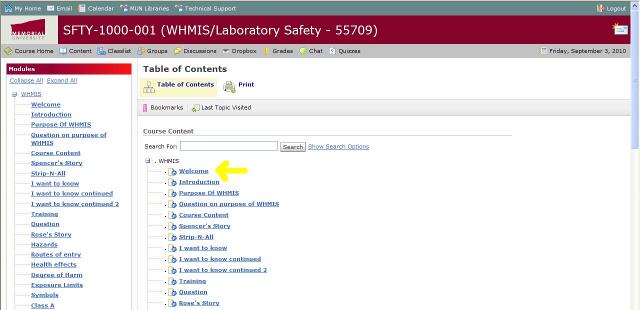
- Clicking on "Content" link on the gray bar will take you to the main content page, where the content (text and videos) is presented in two sections, WHMIS and Laboratory Safety. Clicking on "Welcome" will take you to the first slide.
- How to take the quizzes:
- After reading the WHMIS section and viewing any videos, you can take the WHMIS quiz. After reading the Laboratory Safety section and viewing any videos, you can take the Laboratory Safety quiz. Click on the "Quizzes" link on the gray bar to find the quizzes:
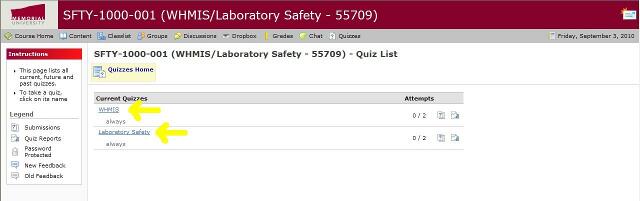
- Clicking on the quiz of interest will take you to the opening quiz page. Read the instructions carefully. You should save each answer before going onto the next question. If you return to previous questions and change your answer after it has been saved, be sure to save your new answer. You have unlimited time to take the quiz. Once the quiz is submitted, you will receive a grade for the quiz and have the opportunity to take the quiz a second time if you did not pass. When you are ready to begin the quiz, click "Start Quiz!".
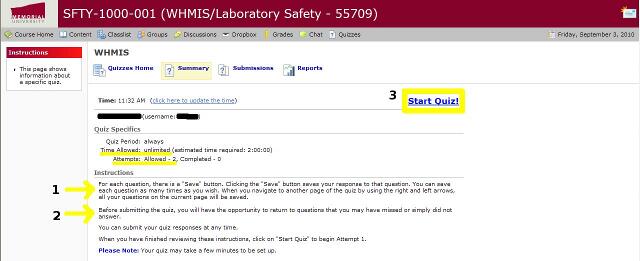
- After reading the WHMIS section and viewing any videos, you can take the WHMIS quiz. After reading the Laboratory Safety section and viewing any videos, you can take the Laboratory Safety quiz. Click on the "Quizzes" link on the gray bar to find the quizzes:
- How to complete the course:
- Once you have read all of the course material and taken both quizzes, you need to print out your results for your laboratory instructor. Go the "Quizzes" link (not the "Grades" link) and for each quiz, click on the "Submission" button:
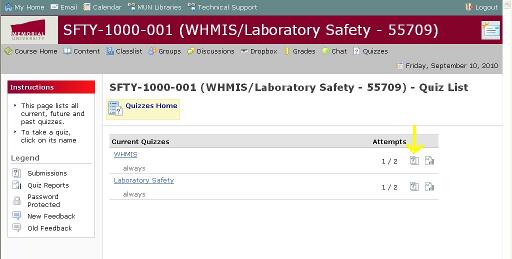
- Then you should see the following for each quiz. Print this page out for each quiz and take to your laboratory instructor.
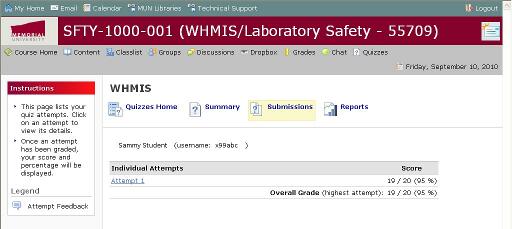
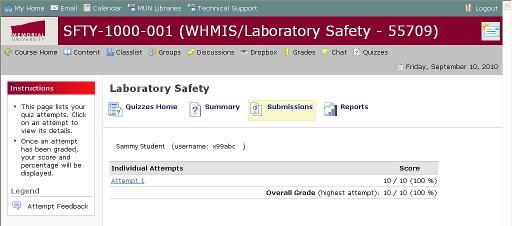
- Once you have read all of the course material and taken both quizzes, you need to print out your results for your laboratory instructor. Go the "Quizzes" link (not the "Grades" link) and for each quiz, click on the "Submission" button: