How do I create a new MUN Login account?
Go to https://my.mun.ca. Click the box labelled Create Account.
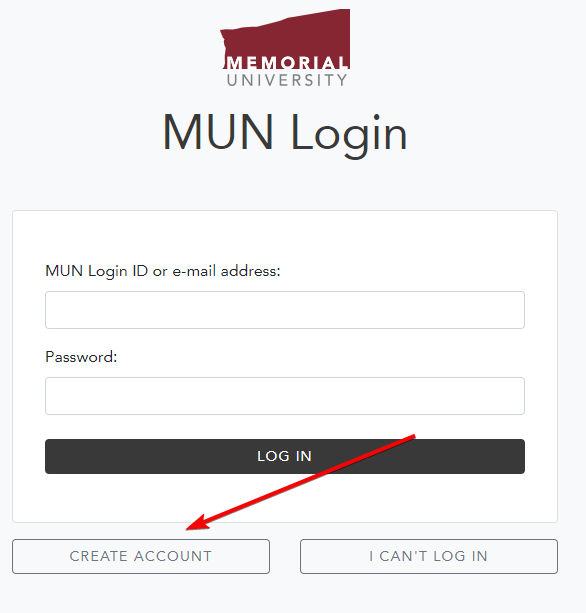
A new page will open.
Enter your 9-digit Memorial student/employee number (if your memorial student/employee number is seven digits, add the numbers 00 to the beginning) and your date of birth.
Under Account Recovery Options, enter your cell phone number and an external email address. Please note that international cell numbers are not yet supported and will cause an error if you add one as your cell phone number. Please leave the cell phone number blank if you have an international cell phone number. You can enter an external email address.
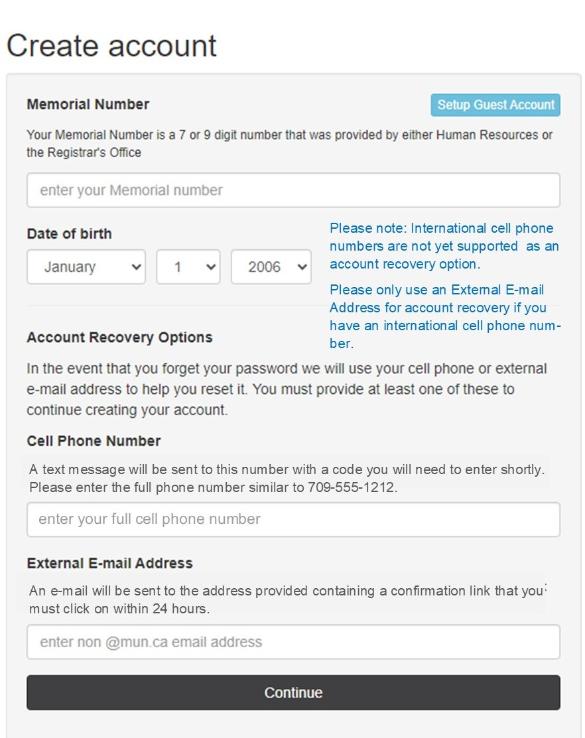
Click "Continue" once your information has been entered.
You will be provided with your MUN Login ID and now able to setup a password. Enter a password that meets the criteria listed.
Once you have re-entered the password a second time, click "save" to save your new password.
In case of an expired or forgotten MUN Login account password, you can use the Account Recovery Options to reset your password. If you experience an issue with the page seeming to hang while using Google Chrome, please try creating the account with another browser such as Firefox, Safari or Microsoft Edge.