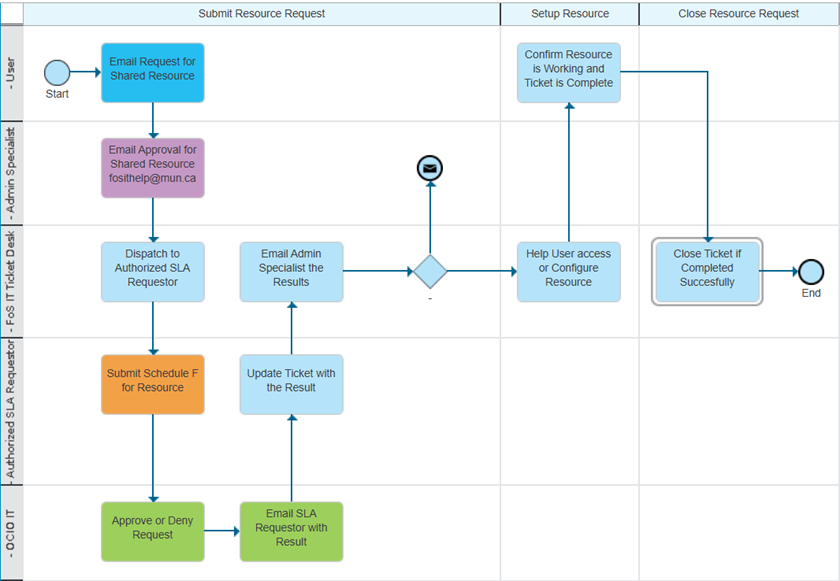Process to Request a Shared Resource
Shared resources include:
- Internal file shares
- New shared mailboxes
- Requests to change current shared mailboxes or file shares
Roles
- User
- Person making the request
- Admin Specialist
- The Administrative Specialist for the department of the User making the request.
- FoS IT Ticket Desk
- The Faculty of Science IT member in charge of dispatching tickets that day.
- Primary Authorized SLA Requestor
- Faculty of Science Systems Manager
- Secondary Authorized SLA Requestor
- Science Supply Chain Manager
- OCIO
- Office of the Chief Information Officer
Communication
The Users should make the request from their mun.ca email address to the shared mailbox for the Admin Specialist.
The Admin Specialist will forward that request with approval to fosithelp@mun.ca and receive a ticket number.
From that point on, all communication within FoS will happen within the ticket thread.
Detailed Process
- The User emails the Admin Specialist of their department with the needed information for the request.
- Internal Shared Folder
- Folder name
- Username
- New Shared Mailbox
- Name of the shared mailbox
- Full name and username for the Owner of the shared mailbox.
- Internal Shared Folder
- The Admin Specialist will email fosithelp@mun.ca with the information above and the approval for the request.
- The Admin Specialist will need to approve the request on the FoS side before the Authorized SLA Requestor can continue the process.
- The FoS IT Ticket Desk will send the ticket to the Authorized SLA Requestor.
- The Authorized SLA Requestor will submit a Schedule F request to OCIO.
- OCIO will either approve or deny the request and notify Authorized SLA Requestor.
- Once the Authorized SLA Requestor has the results, they will add them to the ticket.
- FoS IT will contact the Admin Specialist with the results.
- FoS IT Ticket Desk will contact the user to verify that they have access.
- If the user has trouble adding the file share or shared mailbox, FoS IT will assist.
- Once it is verified that the User has access to the resource, the ticket will be closed in the FoS IT Ticket System.