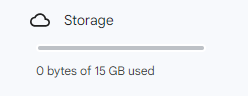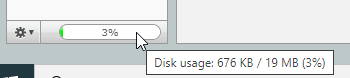How do I find information about my email quota?
How do I find information about my email quota?
The OCIO may send a warning via your MUN email when you are close to going over your email quota. You can check whether you are close to your quota at any time, depending on what email service you use.
Find your quota information for Exchange email (Faculty and Staff)
In Outlook, go to the top left to click on File>Info

You will see your Mailbox settings in a bar graph next to Tools. The graph will tell you the size of your quota and the size of your mailbox. If your mailbox is close to fill, please see How to I manage my Exchange email?
Find your quota information for webmail (Retirees)
Open a browser then go to https://webmail.mun.ca/.
Log in using your MUN login credentials
In the lower left corner of the webmail screen, you will see a gear icon with a bar graph showing what percentage of you quota you have used.
If you hover your mouse over the graph, you will see how much space you have in total and how much you have used in the form of 123 KB/19MB.
Find your quota information for MUNmail (Students)
Go to http://munmail.mun.ca/
Open Google Apps

Look for the Google Drive
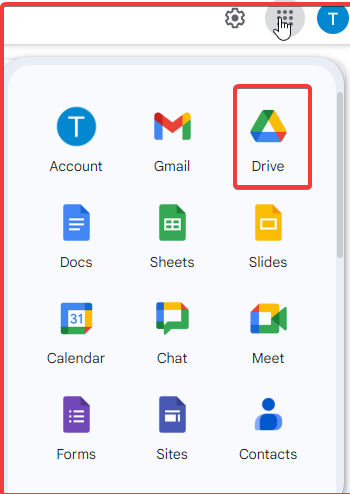
Open the Drive app and you will see the amount of storage you have and how much you have used. If you click on Storage, it will break down the amount you have in Gmail and other apps, specifically.