Instructions for completing forms
Completing the forms in Mac OSX
OSX by default uses the application ‘Preview’ to render forms instead of Acrobat Reader. ‘Preview’ does not support PDF forms, therefore will not work while being used in this program.
- Install the most recent version of Adobe Reader (http://get.adobe.com/reader).
- Save the form to your local drive on your own computer (click the floppy disc icon or right click on the link and select "save link as") and note the location of the saved file. (ex. Documents).
- Open the Adobe Acrobat Pro/Reader application.
- On the Acrobat Reader menu, go to File->Open. Open the file from the location in which you saved it. The form will not work if you simply double-click it, unless Acrobat/Reader is already your default PDF viewer.
- Complete the form and save the changes before emailing. Only certified electronic signatures or wet signatures are accepted.
Completing the forms in Windows
The default browsers for downloading these forms are Internet Explorer and Mozilla Firefox. Google Chrome users may need to follow the steps outlined in the "note" below.
If Adobe Acrobat Pro is not already installed, download and install the most recent version of Adobe Reader (http://get.adobe.com/reader).
- Click the file link to automatically download the PDF.
NOTE: if the following screen appears after clicking the document link, and the PDF does not load...
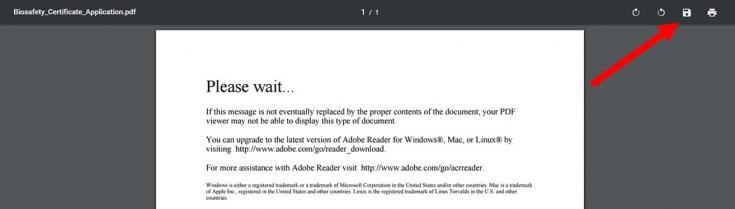
- Click on the "save as" icon (indicated by the red arrow) and save the document to you computer.
- Complete the form and save the changes before emailing. Only certified electronic signatures or wet signatures are accepted.