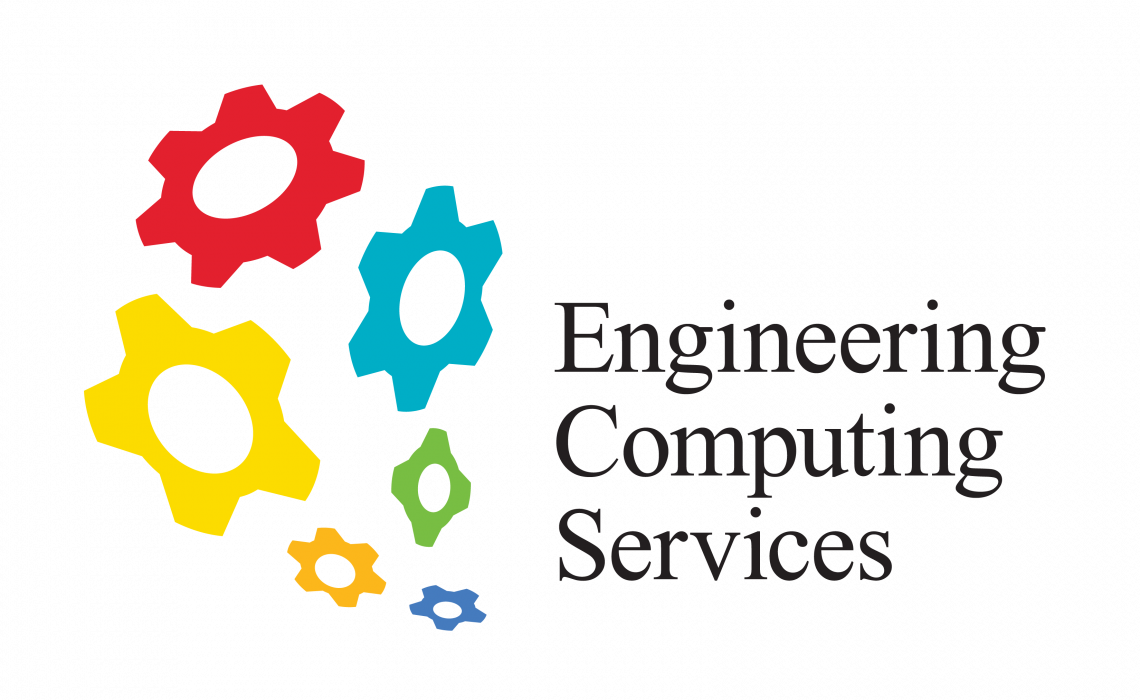For Students
We cannot provide hands on technical support for personal computers. We are strictly authorized to work on university owned hardware only. We can provide general advice and suggestions on where to go to fix any issues.
ENGR Toolbox
*Note that these services are available only to engineering students, faculty and staff.
Instructions on how to download and install latest version of Abaqus Learning Edition can be found here.
For personal machines, students can get access to a license at no cost by signing up on the Altair website using their MUN email.
Instructions on how to download and install latest version of Ansys can be found here.
Mac users will need to install Windows 10 first. Instructions can be found .
Instructions on how to download and install latest version of Autocad, Inventor & Fusion 360 can be found here.
Requirements
| OS | Windows 10 / 7 |
| Processor | 2.5 GHz or faster |
| RAM | 8 GB or more |
| Graphics Cards | 1 GB VRAM or more |
| Disk Space | 12 GB |
Azure Dev Tools for Teaching
Download free Microsoft products such as Windows 10, Visio, Project, Visual Studio and more. Simply use your MUN login credentials to login.
Due to changes with MUN's Microsoft Agreement your account will need to be reset. Instructions can be found here. Get Azure Dev Tools for Teaching Here
Instructions on how to download and install latest version of ETAP Student Edition can be found here.
Instructions on how to download and install latest version of Grammarly can be found here
Instructions on how to download and install latest version of Matlab can be found here.
Instructions on how to download and install latest version of Microsoft Office 365 can be found here. Recent changes have been made that affect accessing Office 365 on personal devices. Further details can be found here.
An online alternative to Solidworks located here.
Supported Browsers: Google Chrome, Mozilla Firefox, Safari (Mac OS), Opera, Microsoft Edge
Ensure that you have the latest version of your graphics card driver and browser of choice. Visit the compatibility check site at: https://cad.onshape.com/check to determine the suitability and performance of your computer.
OnTheHub
Download free and discounted IBM, Symantec, and VMware products such as VMware Fusion, IBM Code and more.
Get OnTheHub Here
RETScreen Expert can be downloaded here.
To activate professional mode for RETScreen Expert v9.0 or later, you can download the file below.
To activate the key, simply double-click the attached file and your new key will open in RETScreen Expert. If this does not work for you, please first save the key file to your desktop. Then go to the File tab, select the Subscribe section, click on “Add software key” in the lower part of the page, select the key file that you have saved to the desktop, and click “Open” in the dialog box.
If you require Rhinocerous 7 please submit a support ticket to ECS.
Instructions on how to download and install latest version of SolidWorks 2023 can be found here.
Requirements
| OS | Windows 10 or 11 |
| Processor | A 64-bit processor or a certified VM |
| RAM | 16 GB |
| Graphics Card | Certified graphics card and driver |
| Disk Space | 25 GB of storage space, SSD drives recommended for optimal performance |
Mac users will need to install Windows 10 first. Instructions can be found here.
Installing Windows on a Mac
Instructions on how to obtain and install Windows 10 on a Mac.
Ticketing System Reference Guide
Instructions on how to submit a support ticket to ECS.
Labnet
Information regarding labnet accounts, computers, and printing.
SolidProfessor
SolidProfessor provides online engineering courses to supplement class material. It has learning material for Solidworks, AutoCAD, MatLab and ANSYS. SolidProfessor can be accessed on the computers in EN3000 / EN3029 and the Student Success Centre (EN3076).
MUN Toolbox
Student IT Toolbox
Information on MUN Login, my.mun.ca, MUNmail and more. Access to MATLAB, Microsoft Office 365, and McAfee.
D2L
Support resources for Desire2Learn.
ITS
Support resources for general services such as email and @Memorial wireless network.
@Memorial Wifi
Use your MUN login credential to connect to the @Memorial wifi network available throughout campus. If you have issues connecting, please drop by the ECS Office (EN3020) for assistance or visit ITS Help Desk in the ASK Office (UC-3005) or The Commons (main floor, QEII Library)
Cyber Security
Information on preventing and detecting cybercrime
The Commons
Provides student support for a wide array of services.
Computer Shop
Custom computer assemblies, repairs, upgrades, and system design. Authorized service provider for TOSHIBA and APPLE computers. Repairing of computer equipment, including laser printers, 3D printers, UPS power supplies, computer monitors, scanning devices, hard drives, optical drives, and more. Data recovery and backup from hard drives, USB flash drives, etc. Hard drive destruction, sanitizing, and cloning