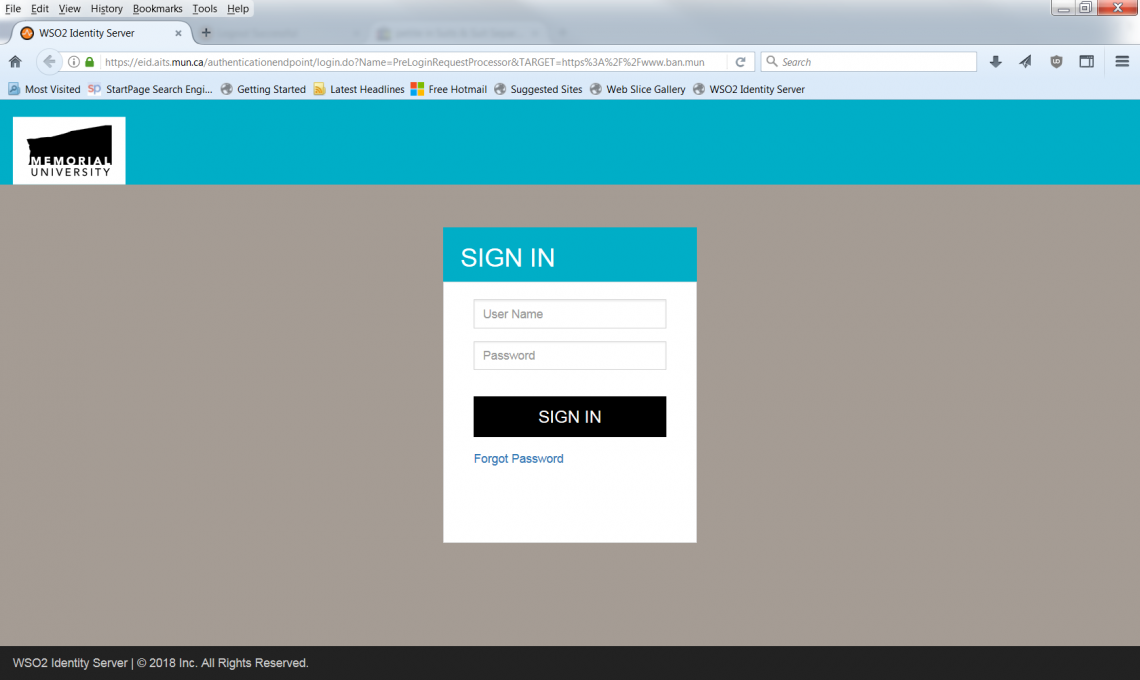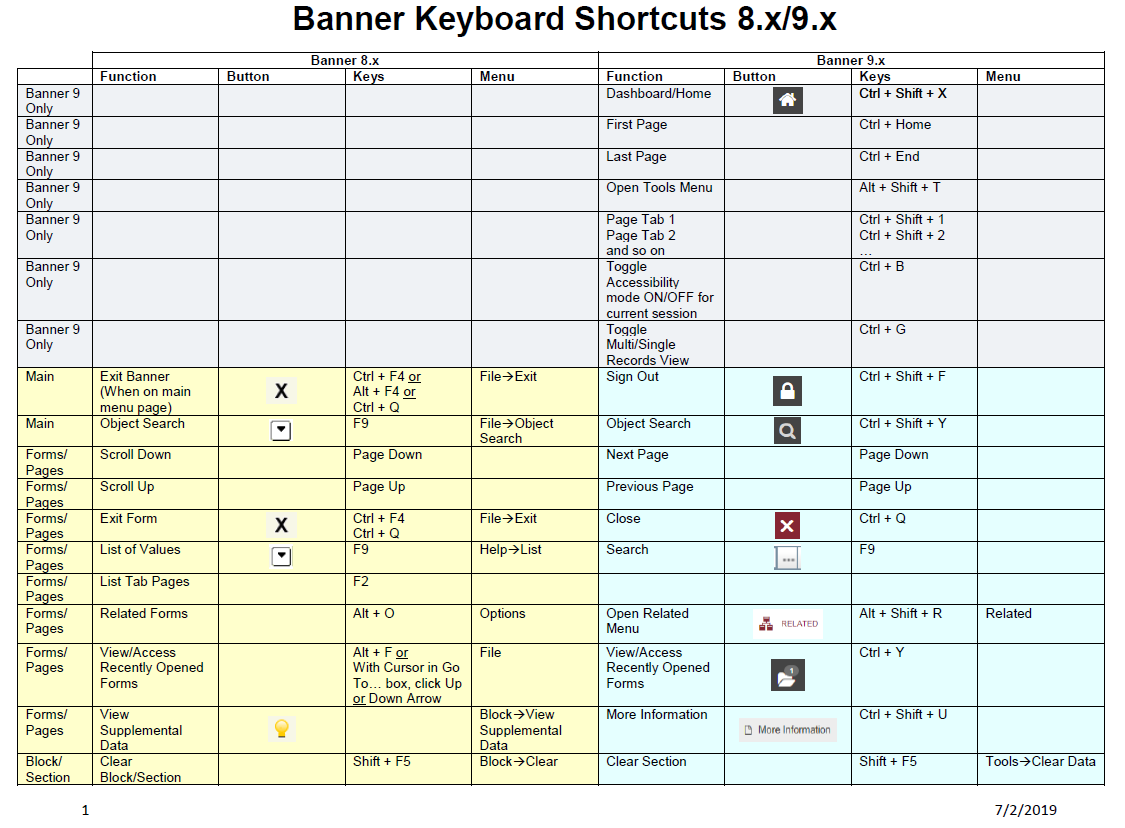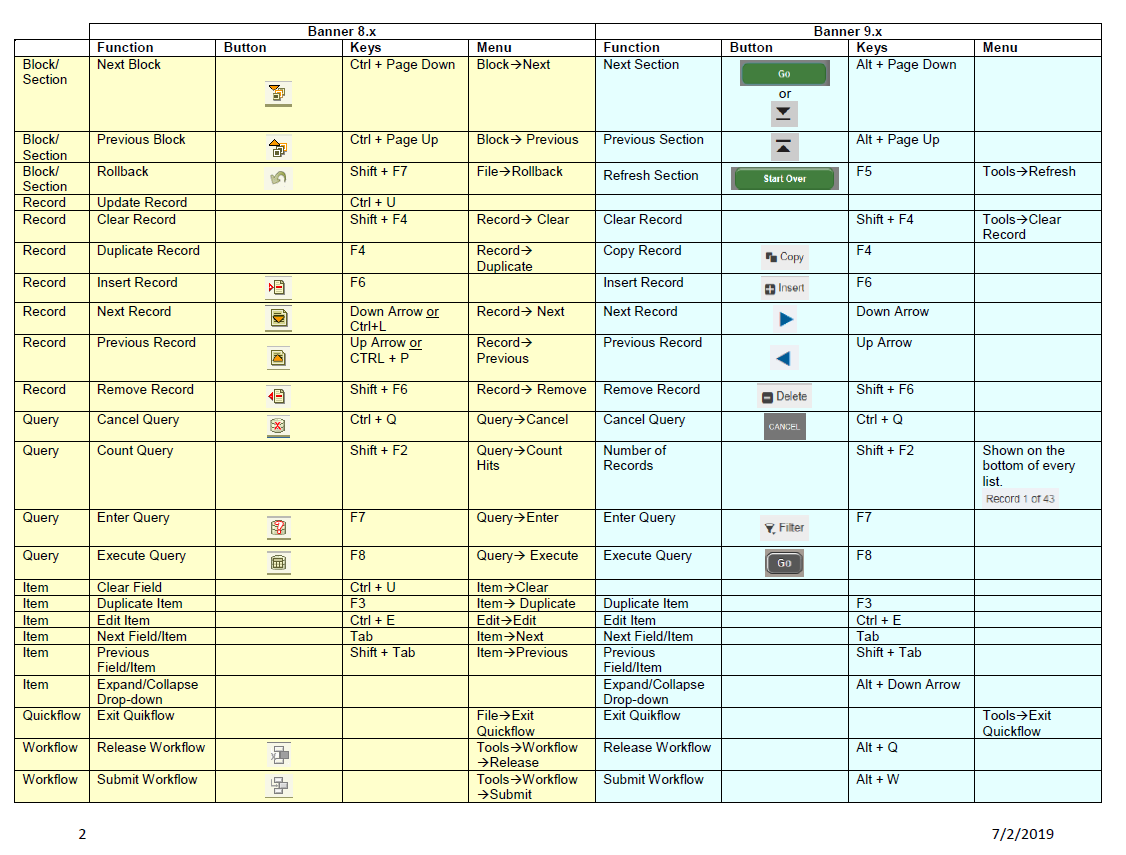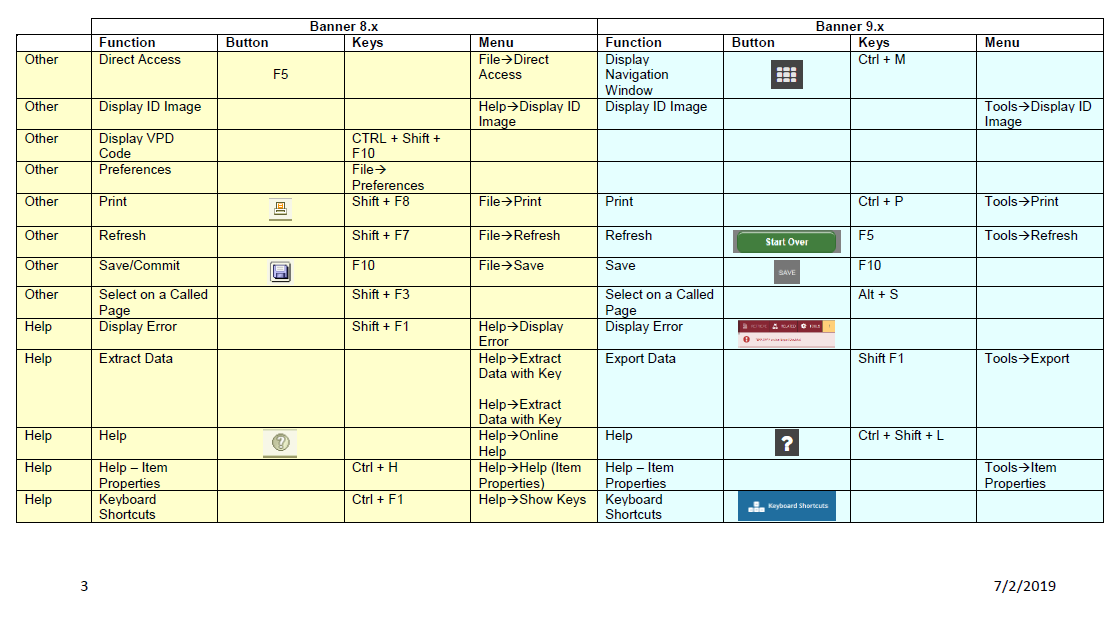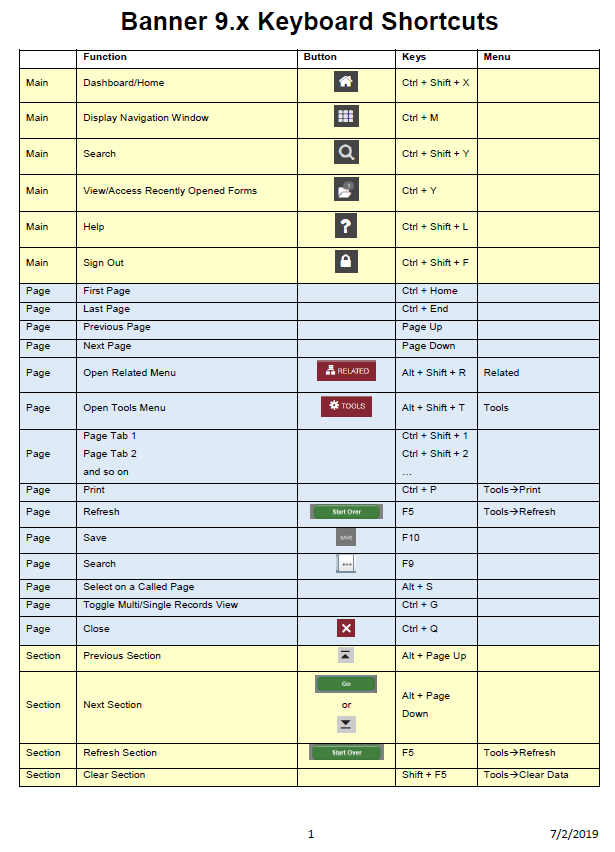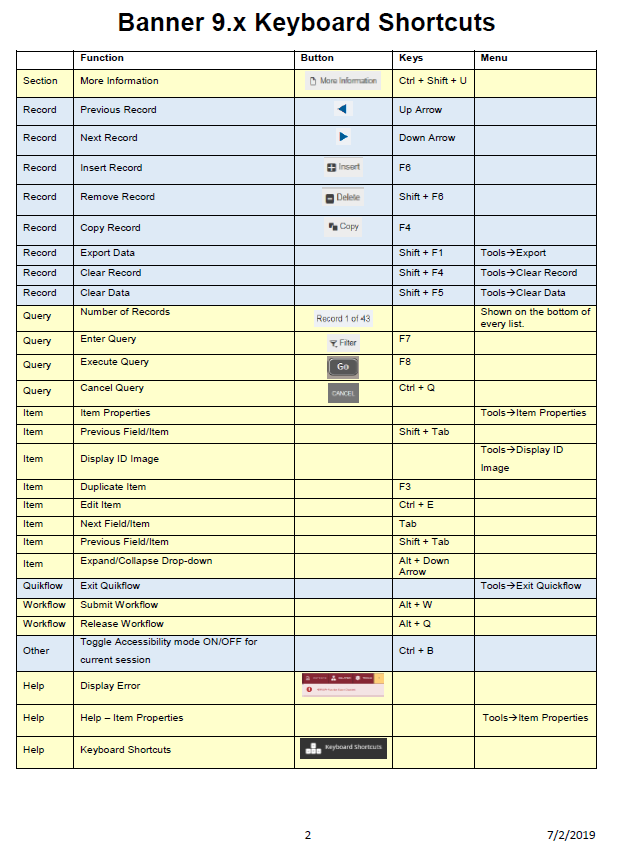Banner 9 Tutorials
Banner 9 Enhancements
Logging into Banner 9, FAST, and Banner Workflow (FLAC and Graduate Studies Payroll) Applications
(Download a PDF of this section)
It is recommended to use Chrome when logging into the Banner 9 environment. There are existing bugs in the layout and rendering associated with Internet Explorer.
Once you have received an email with your Banner ID you can proceed with the following.
- Set your password here for Banner 9, FAST, and/or Banner Workflow:
- For Banner 9 users: https://www.ban.mun.ca
- For FAST users: https://fast.mun.ca/FASTPORTAL
- For Banner Workflow users: https://wrkflw.aits.mun.ca/wfprod
- Click on the "Forgot Password" link
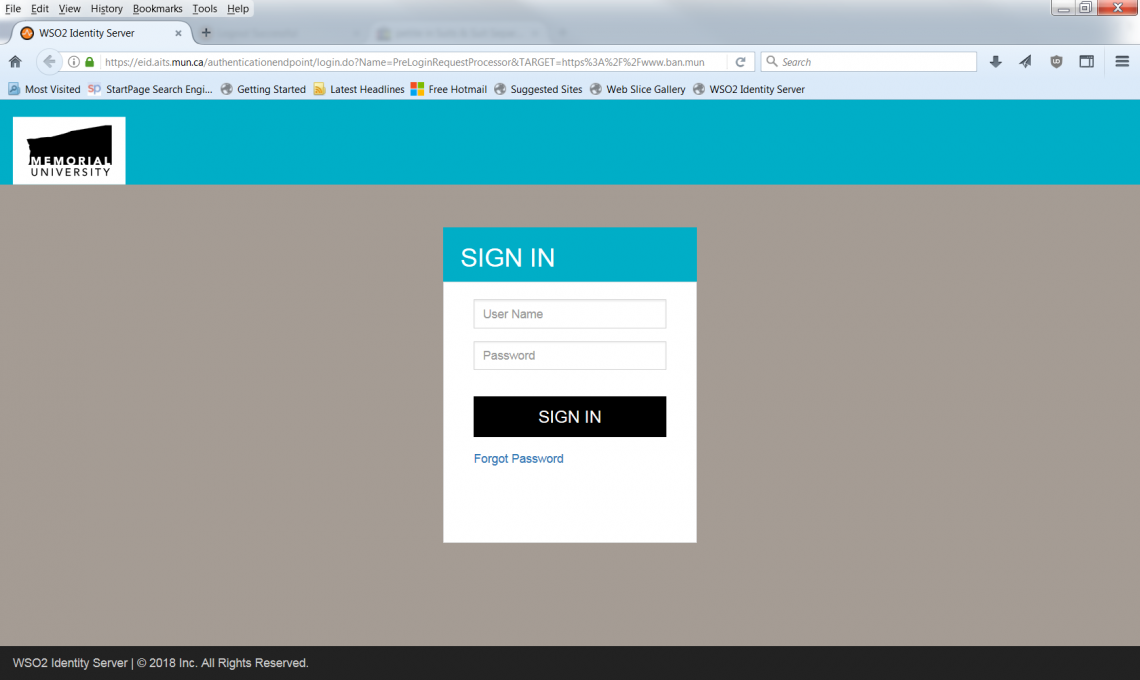
- Password setting and recovery is only available through email. You will use your Banner ID (for example urego123, ucash123, etc.) to reset your password using your email. NOT your email address.
Click the SUBMIT button.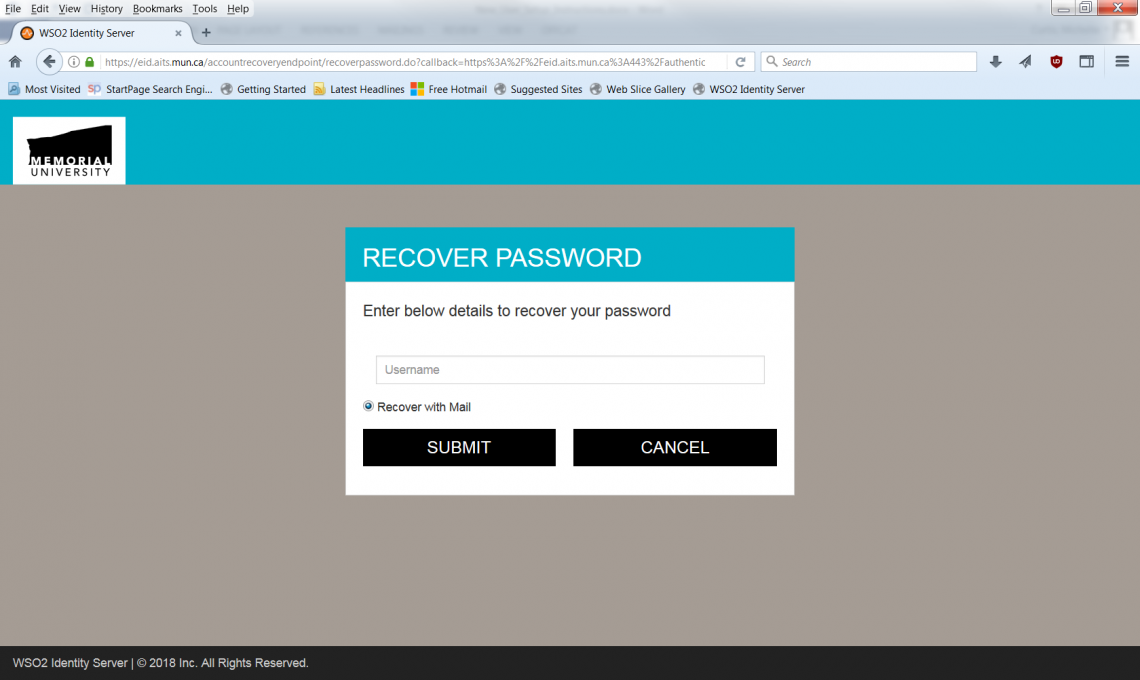
- You will see a pop-up message stating an email has been sent to your account. Click "Close" to dismiss it.
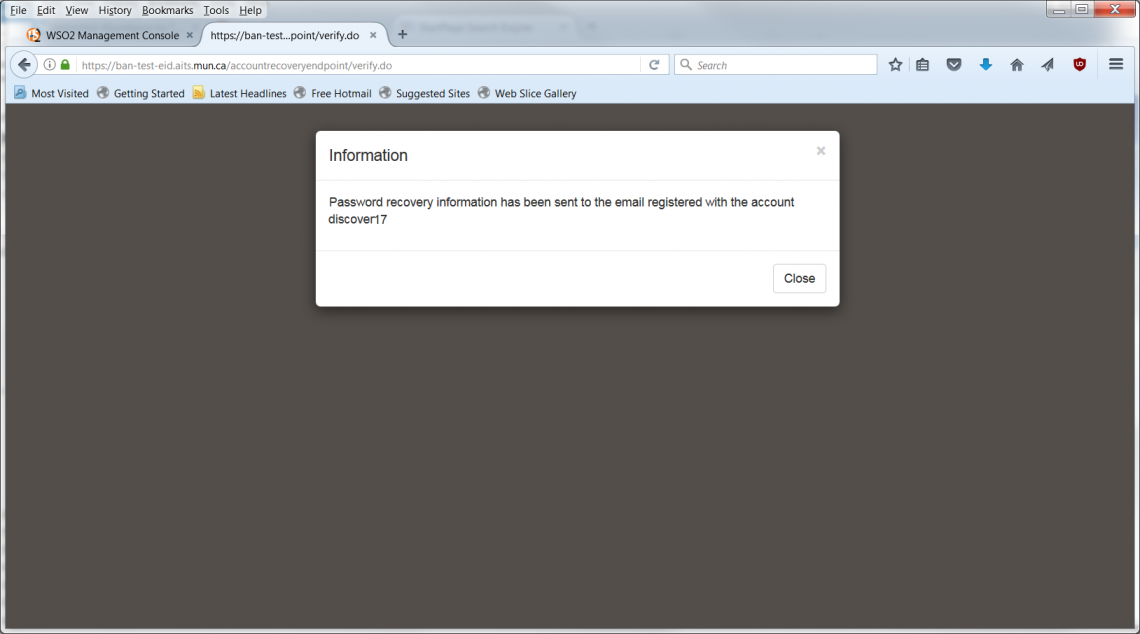
- Once you receive the email "Banner Password Reset", click on the link in the email to get the password reset screen below. Enter your new password and click the SUBMIT button. Please note, your password must contain a digit, an alpha and a special character, and be at least 8 bytes in length.
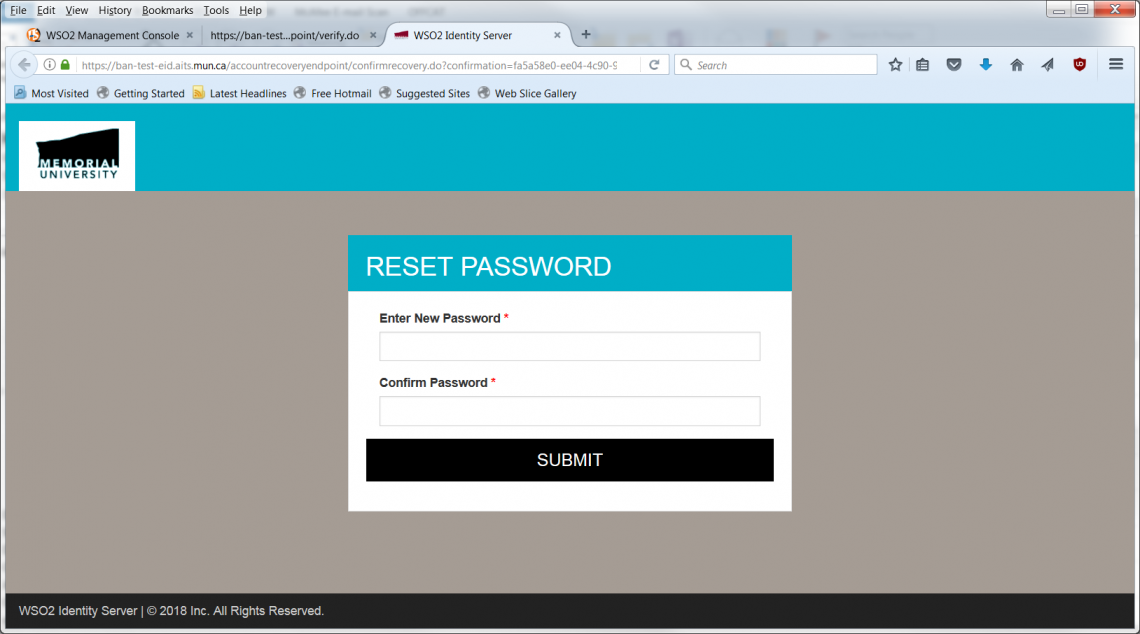
- You will receive another email with the subject "Your Banner Password Reset successfully".
- For Banner 9 users, you can then proceed to https://www.ban.mun.ca and log into Banner 9.
- For FAST users, you can then proceed to https://fast.mun.ca/FASTPORTAL.
- For Banner Workflow users, you can then proceed to https://wrkflw.aits.mun.ca/wfprod.
- DO NOT bookmark the redirect links (i.e. https://eid.aits.mun.ca).