Banner 9 Enhancements
Banner 9 Welcome Screen (Application Navigator) changes and enhancements
Direct Navigation
- The Banner 9 Welcome Screen contains a new Direct Navigation field which can be used to directly access pages, jobs, menus, and quickflows. If you know the name of the object you want to access, enter the seven letter object identifier or acronym for the page, or the complete description of the page. If there is more than one matching object, a list of matching objects is displayed. If there are no matching records available a 'No Results Found' message is displayed. If a menu item selected, the menu panel will open and the selected menu will be displayed.
- If you do not know the name of the Banner form you want to access, you can continue to perform searches by entering three or more characters in the Search field.
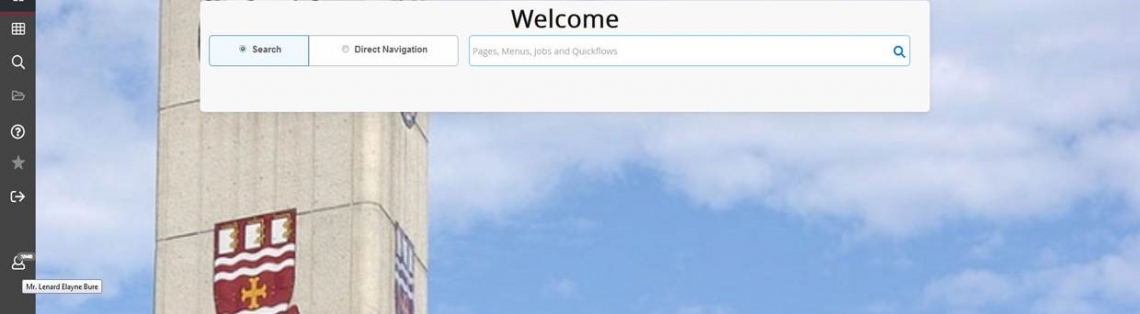
Logout of Banner 9 Icon change
- The lock icon
 used for logging out of Banner 9 has been replaced with
used for logging out of Banner 9 has been replaced with .
. - It is important that you select this icon to logout of Banner 9.
Check Banner Messages
- You can now check your messages in Banner 9 by selecting the
 icon on the welcome screen.
icon on the welcome screen.
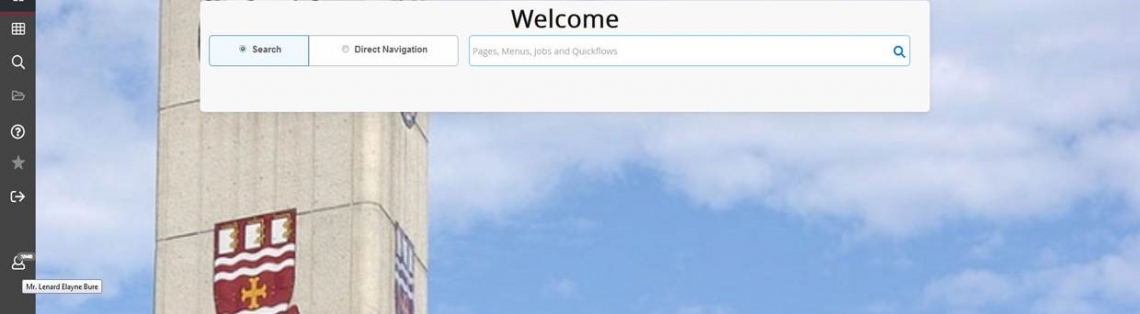
- You will be prompted with the Check Banner Messages menu.

- When you select Check Banner Messages you will be brought to the General Message (GUAMESG) form to view your messages.
