Q. How do I scan documents using the Xerox MFP in the copy room?
A:
On the Xerox MFP screen, touch the item called "Network Scanning" as displayed in the picture below.
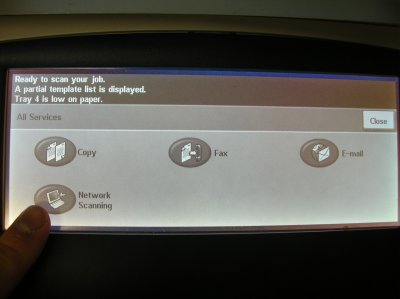
Continue by placing the document to be scanned face-up and in the orientation in which you would read the document, into the top feeder tray as indicated in the image below. Adjust grey document size sliders until you have selected the appropriate size of the document to be scanned.

Once complete, push the green copy button on the lower right hand panel (see image below).

Your pages will be scanned and saved to a standard network location on the main OSC server oscit.osc.mun.ca. Once complete, take your scanned pages and retrieve your scanned document in pdf format on your PC from the "T:" drive on oscit.osc.mun.ca. On the "T:" drive, there is a standard folder entitled "xerox-netscans". Within this folder you will find a file called "xerox- scanDOC.PDF". This is your scanned job. Cut and paste this file into your personal storage location of choice. Note that the xerox net-scans directory is deleted nightly. Also note that the Xerox MFP scanner will function in grayscale only.