sftp-howto
Accessing the OSC secure FTP service:
For Windows users:
1. Download the "winscp" application from http://www.osc.mun.ca/dl/winscp374.exe
2. Save to desktop and run application
3. Follow the steps outlined in the following screen captures:
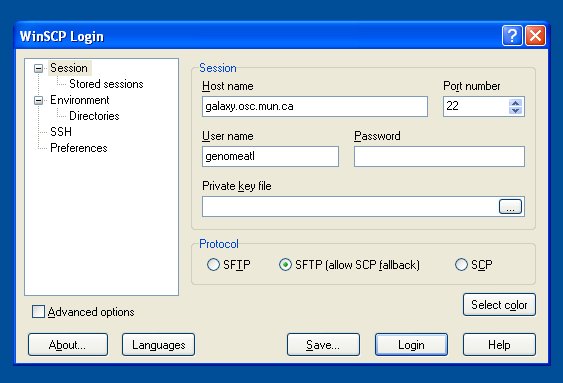
Type in the username provided to you as well as the password and ensure the hostname "galaxy.osc.mun.ca" is entered exactly as shown above then click "Login"...
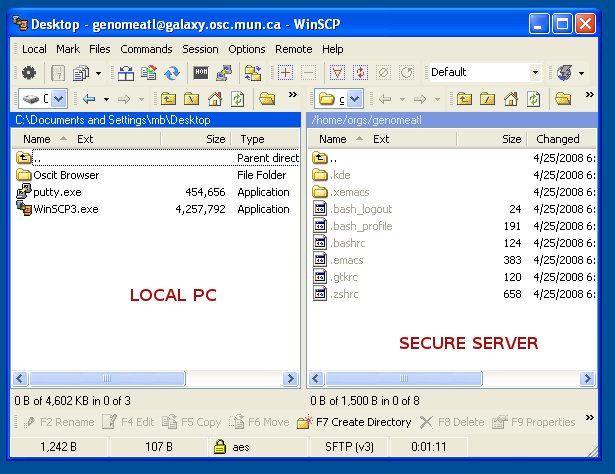
You will now be shown a window with a left and a right frame. The left side represents files on your local PC, the right side, that of the server account. You can now drag files appearing in the left frame to the server and vice versa.
The files in the right hand frame (server) which appear to begin with a dot are system files and should not be removed.
You may also create folders using the "create directory" button on the bottom. Any command applied, will affect only the side which is currently active eg. if you click on the blue top bar "C:Documents..." once, the local PC side will be highlighted. Any commands applied (eg. "create directory") will then execute only on the local PC. Conversely, clicking once on the blue bar representing the server side "/home/orgs/genomeatl" will affect the server account only.