OSC Remote Access Gateway
Accessing OSC services remotely via secure remote access gateway
To access the OSC remote access gateway you will require:
1. A copy of the "terminal server client" application (included in all MS Windows XP, Vista and Apple Mac OSX editions. Linux clients are available free for any major distribution. Check your local repository for "tsclient" information).
2. Ensure you have contacted the OSCit staff to have your login ID credentials added to the OSC remote access gateway. (Note: while your standard OSC login and password are used to gain access to this resource, remote gateway access is NOT enabled by default for security reasons).
Please follow the instructions shown below to login to remote gateway services:
1. Run remote desktop client software as shown below (XP version)
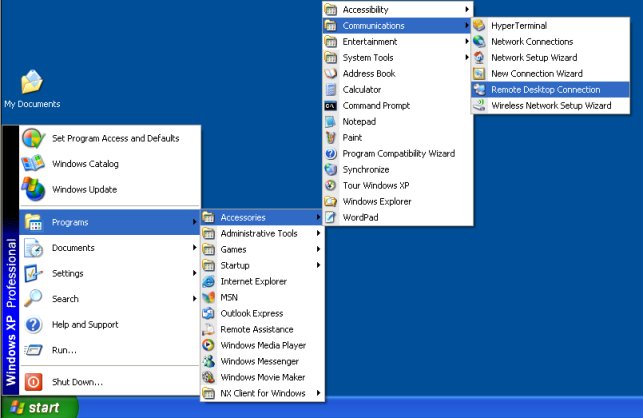
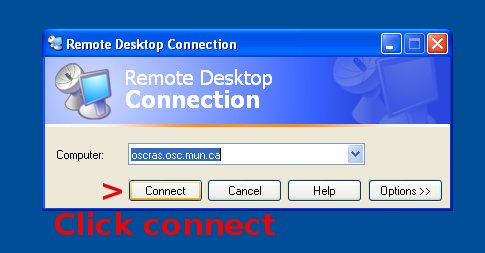
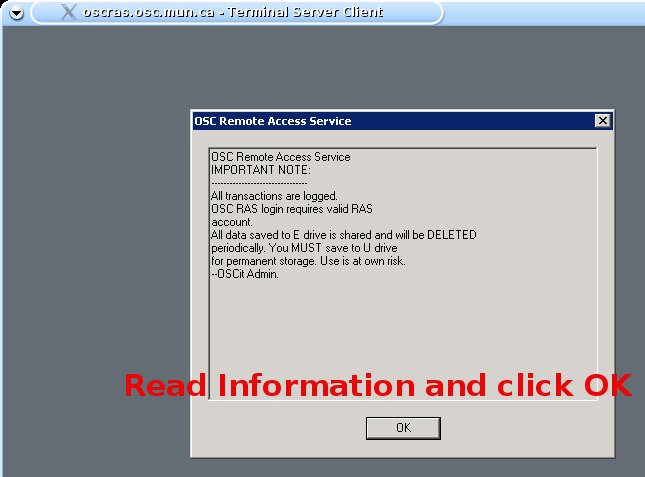
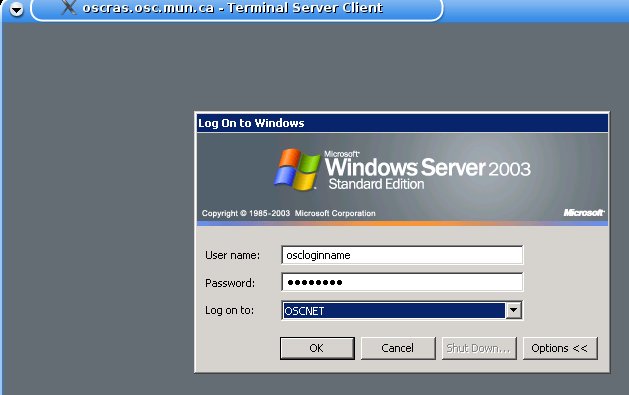
4. Ensure that you use your OSC login ID and the OSC password. Make certain that you have chosen "OSCNET" in the last field.
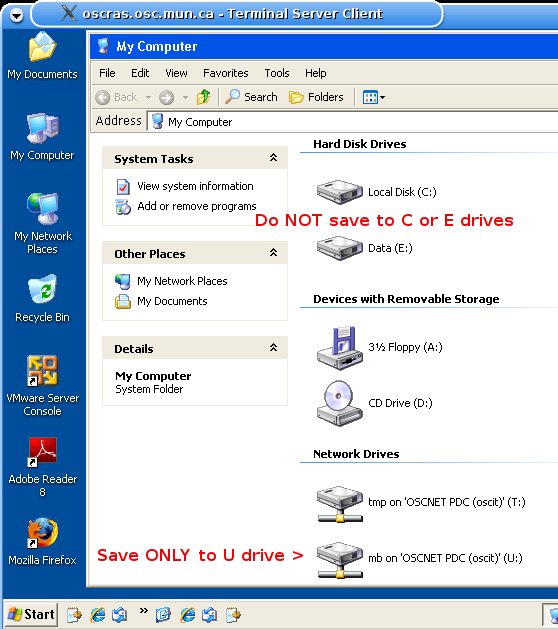
You are now logged in. Note that login process may take longer than your normal desktop PC process. In addition, ensure that you save ONLY to your "U" network drive. Data saved to E: or C: will be deleted! Performance can vary greatly depending on your network connection to the internet. Cable or DSL broadband will provide satisfactory results while dial-up and inmarsat connections may prove slow.
Once you have finished using the remote access gateway, click on "Start" then "Log off". Note that session limit is set to one day. Idle session limit is set to 5 minutes.